When setting up an ODBC connection to a Hive server, you sometimes need to change your queue name – if the default queue you’re assigned doesn’t work for what you need to do, here’s how you change it in the DSN settings. You can use this process to set any other “Server Side Property” (or SSP) that your server requires.
- Open your DSN settings window for the data source where you want to set to queue name, and click “Advanced Options…” in the lower left:
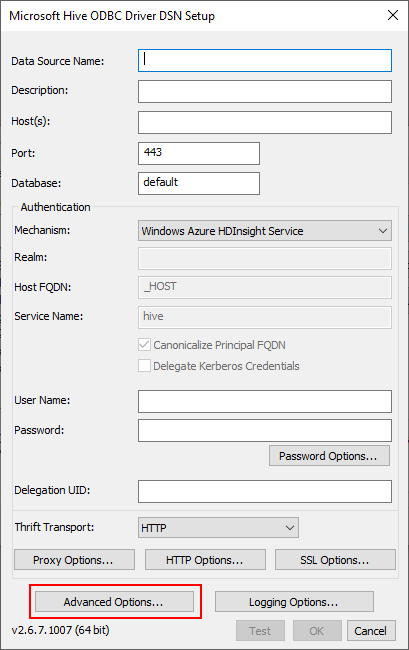
- Click “Server Side Properties” in the lower-left corner of the Advanced Options window:
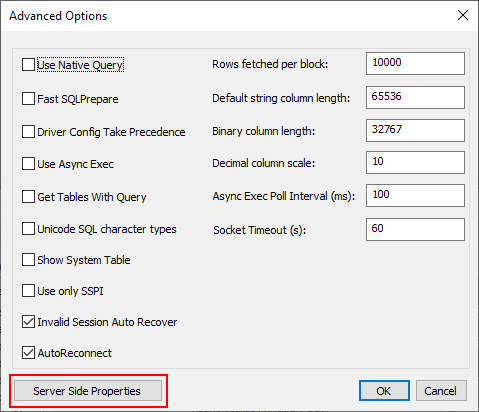
- In the Properties window, click “Add..” on the right side to create a new property:
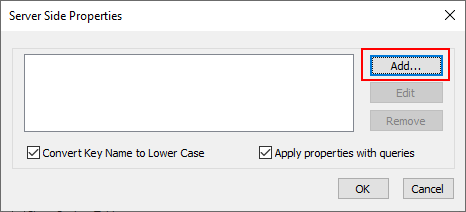
- Add any properties required by your Hive instance, including the mapreduce queue name if needed. You may have to ask your administrator what the name of this property is – some servers use “mapreduce.job.queuename” by default, and one server I use has this defined as “mapred.job.queue.name“, so you’ll need to confirm your server’s value. Once you know what it is, create it and click OK, and then it should look like this:
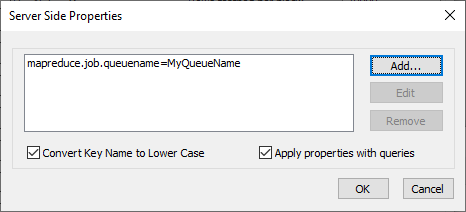
- That’s it! Go ahead and click “OK” and save the data source name settings, then you should be good to go!
If you have the need to use different queues for different purposes (or any other settings change based on your work), you can create multiple versions of your ODBC DSN and connect to whichever one is appropriate for the work you’re currently doing.
If you’re looking for a Hive driver, I’m showing the Microsoft Hive ODBC driver in this walkthrough and I’ve had a great experience with it (and it’s free – most other drivers at least require you to give your contact information, but this one doesn’t). There are other drivers you can use, and each has a place you can set any SSP that you need for your connection – please check the documentation for your specific driver if you need details.
Enjoy!