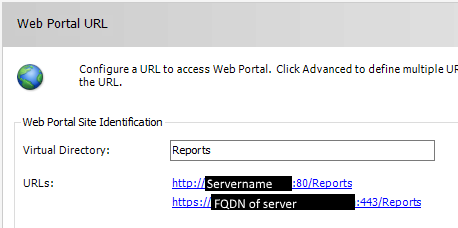Here’s a pretty specific situation we ran across recently – a comment in our OPENQUERY text was causing the results of our query to be completely different than expected.
The T-SQL query we’d written in SSMS that fetched data from an Oracle linked server was running in about 30 seconds, but when we put the query directly into an SSRS report, it would never finish. We were stumped, since we were executing the exact same query in both SSMS and SSRS, but SSRS appeared to hang when executing it. We trimmed down our original query (a few CTEs containing OPENQUERY, joined to a handful of local tables) until we found the single CTE that was doing it. Executing that query in SSMS (or executing the OPENQUERY portion directly in PL/SQL Developer) returned results in about two seconds – however, putting that same portion on a report (even using the report wizard and with no special formatting) resulted in a report that never finished running, whether in the report designer or deployed to our SSRS site.
As it turns out, the SSRS engine (it occurred in both the BIDS/SSDT and once the report was deployed) was consolidating the OPENQUERY text to a single line when executing it, rather than respecting the line breaks in our query text. As a result, the “–” that preceded a comment mid-way through the query was actually commenting out the entire rest of the query, a la SQL injection style. This resulted in a completely ignored WHERE clause on the query, and different results – effectively, SSRS was taking this query:
SELECT *
FROM OPENQUERY(OracleServer,
'SELECT *
FROM SomeSchema.SomeTable -- Note the comment here
WHERE ID = 50')
and executing it like this:
SELECT *
FROM OPENQUERY(OracleServer,
'SELECT * FROM SomeSchema.SomeTable -- Note the comment here WHERE ID = 50')
Since our query wasn’t returning results, but just hanging for 30 minutes before we gave up, we asked our Oracle admin to watch the execution plan after seeing this Stackoverflow question (and the comments on the accepted answer) that suggested that they were seeing SSRS generate a complete different execution plan for the query (by comparing the plan generated when it was executed from both SSMS and SSRS, I’d hoped the difference would be obvious – it was). This didn’t make any sense at all, since the same query should be hitting SQL Server, and so exactly the same OPENQUERY pass-through query hitting Oracle, but the Oracle DBA confirmed that half of our Oracle query was commented out when it came from SSRS. This meant that our 1000 row expected resultset had become a 1.5 billion row dump of the entire table, which would explain why we were seeing the delay on our report!
This didn’t happen in SSMS, and it didn’t happen when previewing the dataset itself in SSRS, but only occurred when previewing the actual report (this is the only case where SSRS submits a modified version of the query to the SQL engine). Removing the comment from the query resolved the issue, as did switching the comment syntax to /* */ from double-dash.
This occurs both in SQL Server Data Tools (based on VS2010) and BIDS 2008 R2, which is what we had handy to test. Also, it appears to only apply to the Oracle OLEDB driver – creating an Oracle linked server via either ODBC, as well a SQL OLEDB linked server, didn’t exhibit the same issue, and the final report results were filtered as expected.
Steps to reproduce the issue:
1. Create a linked server using the Oracle OLEDB driver
2. In SSMS, create a query that accesses the linked server using OPENQUERY with a simple WHERE clause inside
For example, we had something like the following:
SELECT *
FROM OPENQUERY(OracleServer,
'SELECT *
FROM SomeSchema.SomeTable
WHERE ID = 50')
3. Execute your query and make note of the number of rows it returns
4. Modify your query by adding a short comment at the end of your FROM line – this should not impact the query results at all
SELECT *
FROM OPENQUERY(OracleServer,
'SELECT *
FROM SomeSchema.SomeTable -- Note the comment here
WHERE ID = 50')
5. Execute your query again – the row count should be unchanged from step 3
6. In BIDS or SSDT, create a new report, either manually or using the wizard, providing your modified query from step 4 as the dataset
7. Once your report is created, view the dataset properties and preview the query results – note that they match the expected row count
To do this, right-click on your dataset in the “Report Data” panel, select “Dataset properties”. When it opens to the Properties window, select “Query designer…” near the bottom, and then click the exclamation point in the toolbar to execute your query and preview the results. You’ll see your filtered result set, as expected. When you’re done, close this window and go back to your report.
8. Preview your report and notice that the WHERE clause is ignored – all rows from your table are displayed
Summary, and take-away
I’m only using the placement of the comment and ignoring the WHERE clause as an example – the comment could be anywhere in the query, and could even result in an query with invalid syntax that refuses to execute at all.
I hope this explanation helps you avoid the two days of troubleshooting we did to get to this point and find the cause! I’m unclear on why the driver behaves this way, or if it’s an SSRS issue specifically (I suspect it is, since it doesn’t occur in SSMS with the exact same query). If anybody can point me to an open Connect item, I’d be happy to vote for it, but until then, I’m making the effort to migrate to using /* */ comment syntax everywhere – not only is it more clear to readers and flexible for in-line comments, it doesn’t break OPENQUERY functionality (and that’s reason enough for me).