When you have both the “Report Server” and “Regular” version of Power BI Desktop installed, double-clicking on a PBIX file will open it in whichever one you updated last (most likely the non-RS version, since its updated every month). Unfortunately, I want to open PBIX files in my RS version, since that’s where most of the development for my job occurs.
I got tired of fixing the shortcut links every time I updated the Desktop, so I just added two new right-click options for PBIX files – “Start in RS version” and “Start in regular version. When it’s done, it looks like this (with the new options highlighted in red):
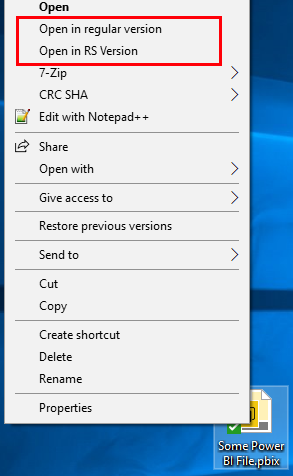
To add them, just take the code below and save it into a file with a .REG extension, and then double-click it to add it to your registry.
Windows Registry Editor Version 5.00
[HKEY_CLASSES_ROOT\PowerBI.File]
@="Microsoft Power BI Desktop Document"
[HKEY_CLASSES_ROOT\PowerBI.File\DefaultIcon]
@="\"C:\\Program Files\\Microsoft Power BI Desktop RS\\bin\\PBIDocument.ico\""
[HKEY_CLASSES_ROOT\PowerBI.File\shell]
[HKEY_CLASSES_ROOT\PowerBI.File\shell\Open in RS Version]
@="Open in RS Version"
[HKEY_CLASSES_ROOT\PowerBI.File\shell\Open in RS Version\command]
@="\"C:\\Program Files\\Microsoft Power BI Desktop RS\\bin\\PBIDesktop.exe\" \"%1\""
[HKEY_CLASSES_ROOT\PowerBI.File\shell\Open in regular version]
@="Open in regular version"
[HKEY_CLASSES_ROOT\PowerBI.File\shell\Open in regular version\command]
@="\"C:\\Program Files\\Microsoft Power BI Desktop\\bin\\PBIDesktop.exe\" \"%1\""
[HKEY_CLASSES_ROOT\PowerBI.File\shell\Open]
[HKEY_CLASSES_ROOT\PowerBI.File\shell\Open\Command]
; Uncomment this one if you want the public version to be the default
;@="\"C:\\Program Files\\Microsoft Power BI Desktop\\bin\\PBIDesktop.exe\" \"%1\""
; Uncomment this one if you want the server version to be the default
@="\"C:\\Program Files\\Microsoft Power BI Desktop RS\\bin\\PBIDesktop.exe\" \"%1\""You can also download the .REG file (you may need to right-click and save it).
(Update – added the switcher at the end so you can choose which edition opens up the PBIX file when you double-click on it!)
Let me know if you have any issues!